Android 15, released on October 15, 2024, may not have introduced flashy redesigns, but it has certainly packed a punch with a variety of useful features. While features like Private Space and satellite connectivity have made headlines, there are several lesser-known additions that significantly improve the Android experience. Here are six such features.
1. Turn Your Android Phone Into a High-Quality Webcam
Android 15 enhances your ability to use your phone as a webcam with a new high-quality mode. This feature improves video quality over a wired connection, although it may increase device temperature as optimizations are turned off.
Steps to enable:
Connect your phone to a PC via a wired connection.
Tap the USB notification and choose "Webcam."
Tap the "HQ" button in the upper-left corner.
2. Limit Charging to Protect Battery Health
Longer software support requires maintaining battery health. Android 15's Charging Optimization feature allows users to limit charging to 80%, extending battery lifespan.
How to activate on Google Pixels:
Open Settings and tap Battery.
Click Charging optimization.
Toggle on Use charging optimization and choose Limit to 80%.
Note: Samsung phones running One UI 6.1 (based on Android 14) already offer this feature.
3. Hide Your Device Name from Wi-Fi Networks
Enhance your security on public Wi-Fi with Android 15's option to hide your device's name and MAC address, preventing tracking.
Steps for privacy boost:
Open Settings and go to Network & internet.
Tap Internet, then the gear icon next to the connected Wi-Fi network.
Select Privacy.
Toggle off Send device name option.
Tap Use randomize MAC for better privacy (optional).
4. Save Time with App Pairs
Android 15 introduces app pairs, allowing you to create shortcut icons for your favorite split-screen apps, saving you time.
To create a split-screen shortcut:
Open two apps in split-screen mode.
Tap the app icons in the recent apps menu.
Choose Save app pair.
Additionally, pin apps on the taskbar for quicker access on devices like Pixel 9 Pro Fold or Pixel Tablet.
5. Protect Your Data from Thieves
With improved security layers, Android 15 ensures that even if your phone is stolen, it remains locked and unusable without the original credentials.
To enable theft protection:
Go to Settings > Security & privacy and enable theft protection features.
6. Set Third-Party App as Your Default Wallet App
Android 15 allows you to set your preferred wallet app as default, providing more flexibility in managing digital payments.
How to change default wallet app:
Open Settings and choose Apps.
Tap Default apps.
Select Wallet app and choose your preferred app.
Conclusion: Subtle Yet Impactful Changes
While not groundbreaking, Android 15's subtle changes enhance usability, security, and customization. Explore these features to maximize your Android experience.
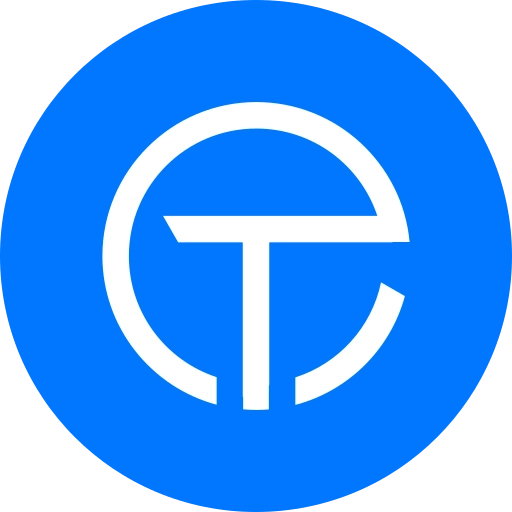

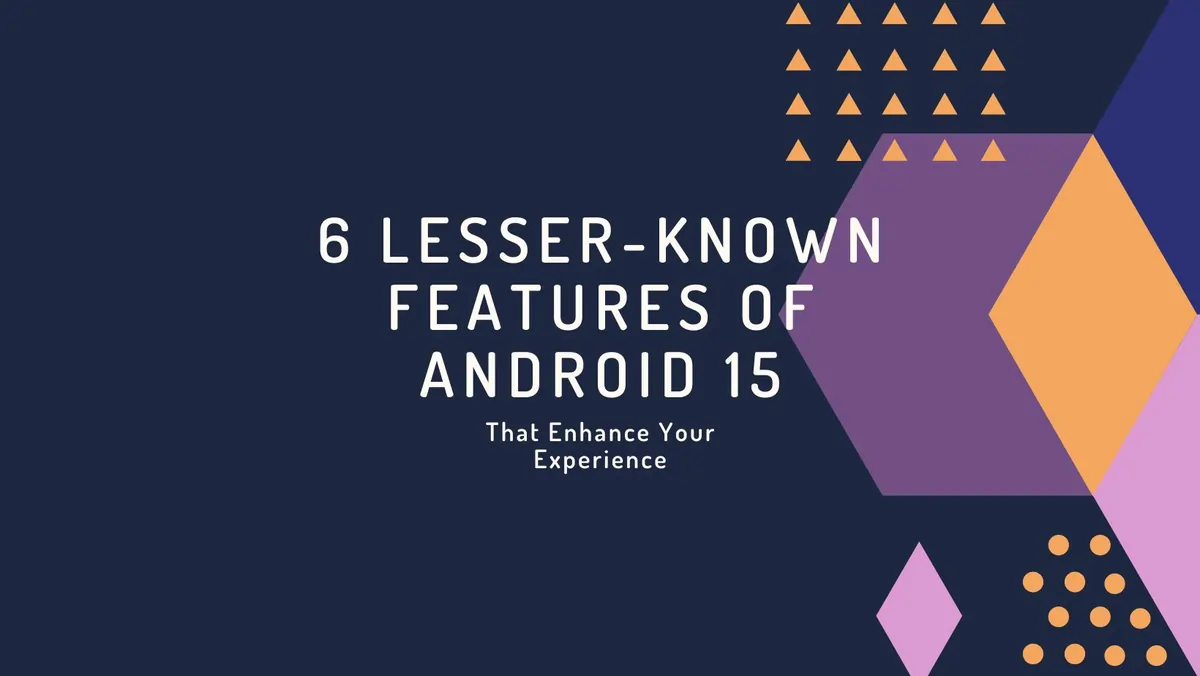
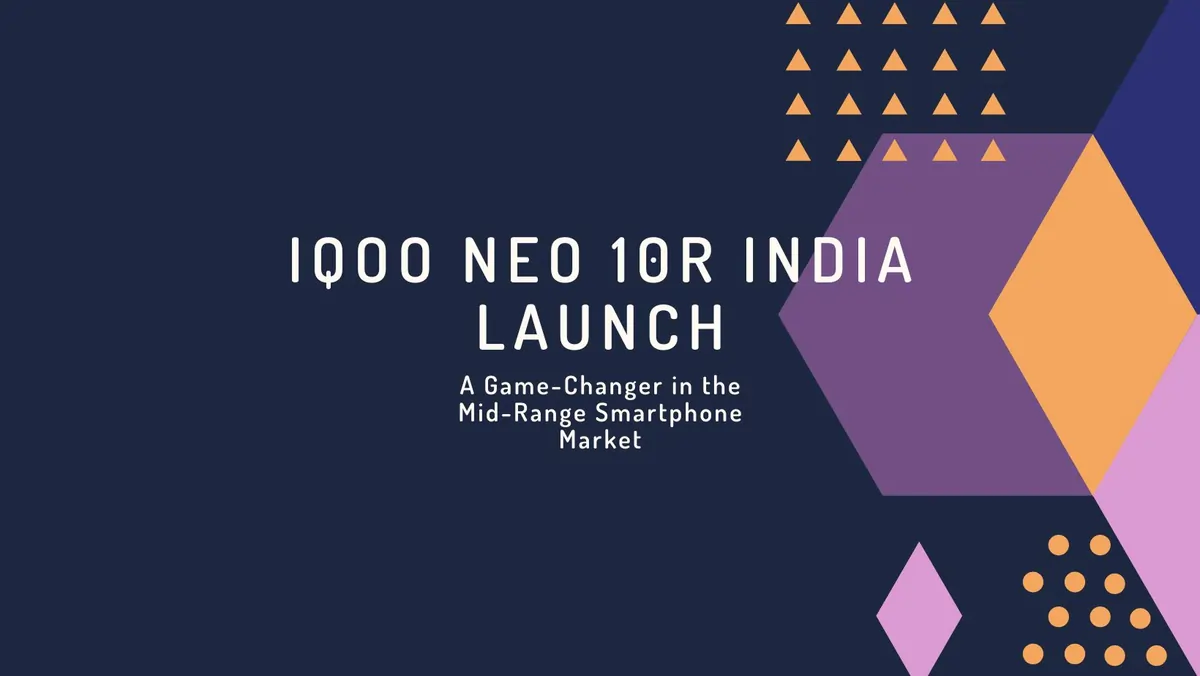
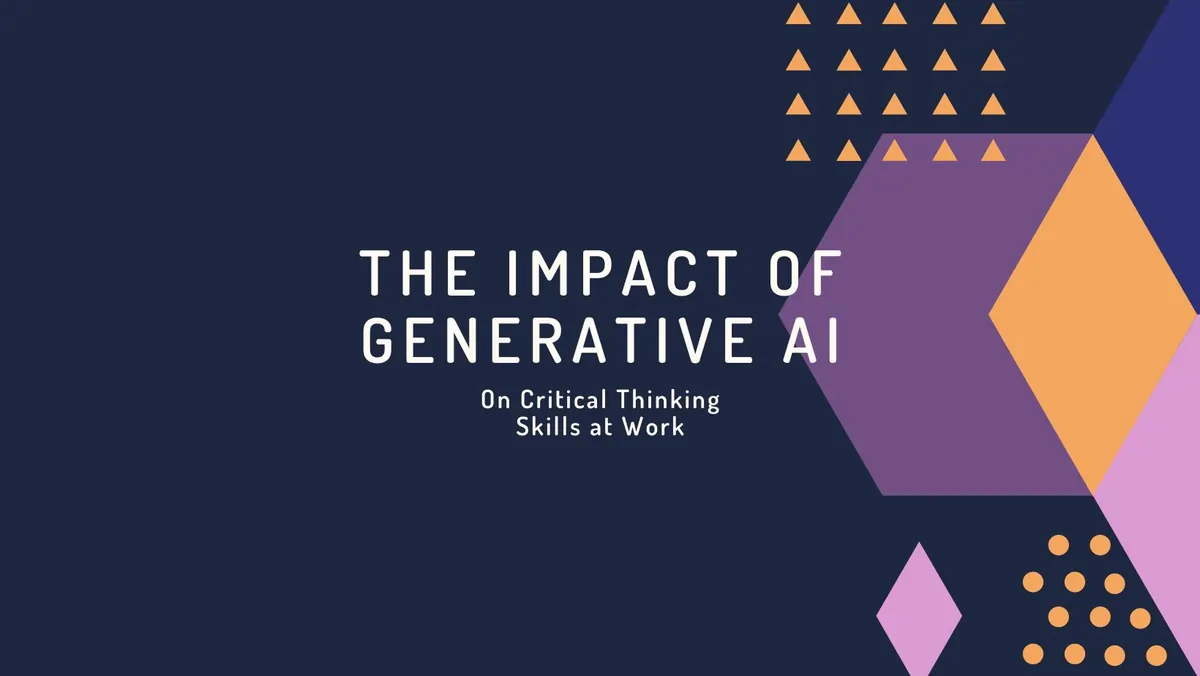
Comments