Introduction
In the digital era, establishing an online presence is crucial, whether you're sharing personal insights, showcasing creative work, or building a business. WordPress.com offers a user-friendly platform to create a website or blog without worrying about technicalities. This guide will walk you through the essential steps to create your first WordPress website or blog, focusing on beginner-friendly methods while optimizing for SEO to help improve your Google rankings.
Step 1: Sign Up for WordPress.com
Starting your journey with WordPress.com is straightforward and can significantly enhance your online presence:
Visit WordPress.com: Go to WordPress.com and click "Start your website."
Create an Account: Use your email or Google account for a quick setup.
Choose a Plan: While the free plan is a good starting point, premium plans offer advanced features like SEO tools that can boost your site’s visibility.
SEO Tip: Opt for paid plans if possible, as they provide better SEO capabilities and the option to use custom plugins.
Step 2: Pick a Domain Name
Choosing the right domain name is key to SEO success:
Search for Availability: Select a domain that is short, memorable, and includes relevant keywords. For example, "veganbakingtips.com" if your blog focuses on vegan baking.
Choose an Extension: While .com is ideal for SEO, other extensions like .blog or .site can be effective if they match your brand identity.
SEO Tip: Your domain should be easy to spell and pronounce, enhancing direct traffic and brand recall.
Step 3: Select a Theme
A responsive and fast-loading theme enhances both user experience and SEO:
Browse Themes: Select a theme that is mobile-friendly and optimized for speed.
Preview Themes: Ensure the theme complements your content type before activation.
Activate: Choose a theme with clean code and minimal design to ensure quick load times.
SEO Tip: Use Google's Mobile-Friendly Test to confirm your theme is optimized for mobile devices.
Step 4: Customize Your Site
Customization not only personalizes your site but also impacts SEO:
Access the Customizer: Go to My Site > Design > Customize. Opt for colors and fonts that enhance readability.
Set Up Menus: Use clear, descriptive names for menu items to simplify navigation.
Add Widgets: Incorporate widgets like search bars and social media links to improve user engagement.
SEO Tip: Use descriptive alt text for images to improve accessibility and help search engines understand your content better.
Step 5: Create Content
High-quality content is crucial for SEO success:
Add New Post: Start writing under My Site > Site > Posts > Add New.
Use the Block Editor: Utilize various blocks for text, images, and videos to create engaging content.
Publish Your Post: Naturally incorporate keywords within your content, headers, and meta descriptions.
SEO Tip: Consistently update your blog with fresh, high-quality content to keep visitors returning and improve search engine ranking.
Step 6: Add Essential Features
Enhance your site's functionality directly from the WordPress console:
Plugins (Paid Plans): Access plugins through My Site > Tools > Plugins for added SEO optimization, analytics, and more.
SEO Settings: Use My Site > Marketing > Traffic to optimize your content's searchability even without plugins.
Social Media Sharing: Connect social accounts under My Site > Tools > Marketing > Connections to boost site visibility.
SEO Tip: Create an XML sitemap and submit it to Google Search Console to facilitate efficient site indexing by search engines.
Step 7: Launch Your Site
Before going live, perform final checks:
Review Your Site: Ensure all aspects are functional and visually appealing across devices.
Adjust Privacy Settings: Set visibility under My Site > Manage > Settings > Privacy to public once ready.
Announce Your Launch: Promote your site through emails, social media, and relevant online communities.
SEO Tip: Encourage backlinks by networking with other bloggers or websites in similar niches to boost domain authority.
Conclusion
Building your first WordPress website or blog is an accessible process, allowing you to focus on content creation while leveraging built-in SEO tools. By selecting a suitable domain, choosing an optimized theme, customizing your site thoughtfully, and consistently publishing quality content, you can enhance your site's search engine ranking and reach a wider audience. Explore the flexibility of WordPress.com as you grow your online presence and enjoy the journey of digital expression!
Affiliate Disclosure: This post may contain affiliate links, which means I may earn a small commission at no extra cost to you if you make a purchase through these links. Your support helps keep this blog running, and I truly appreciate it.
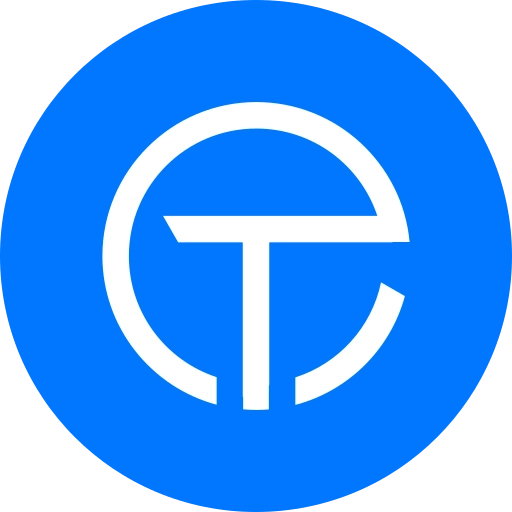

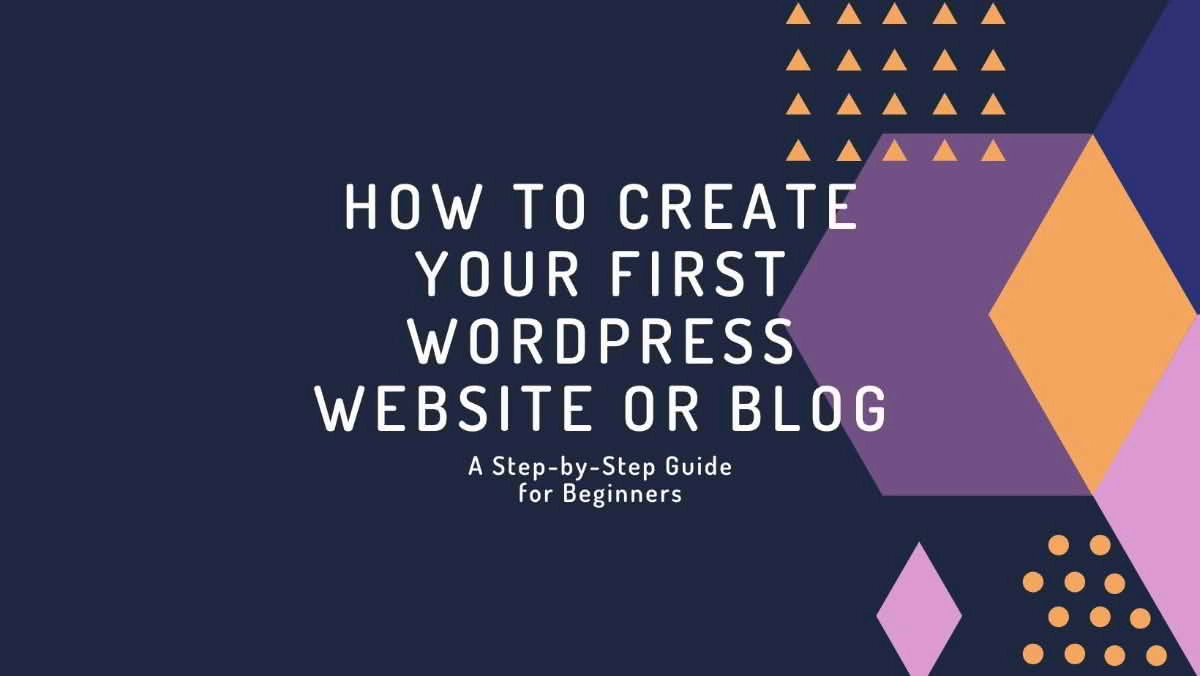
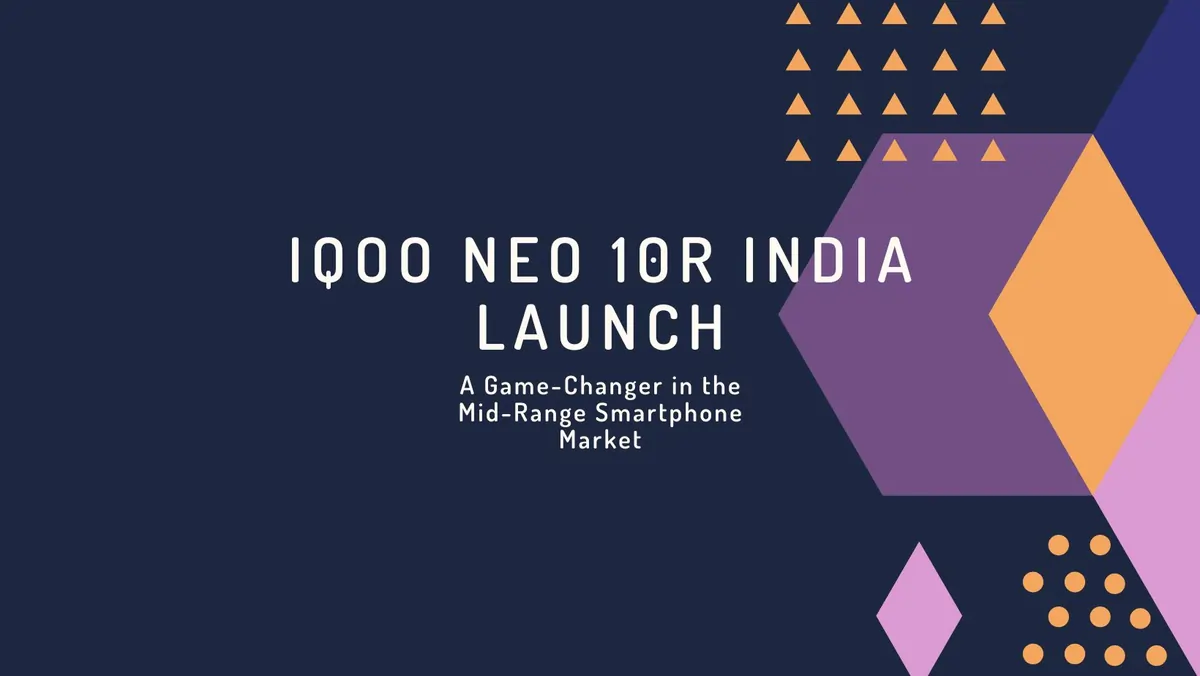
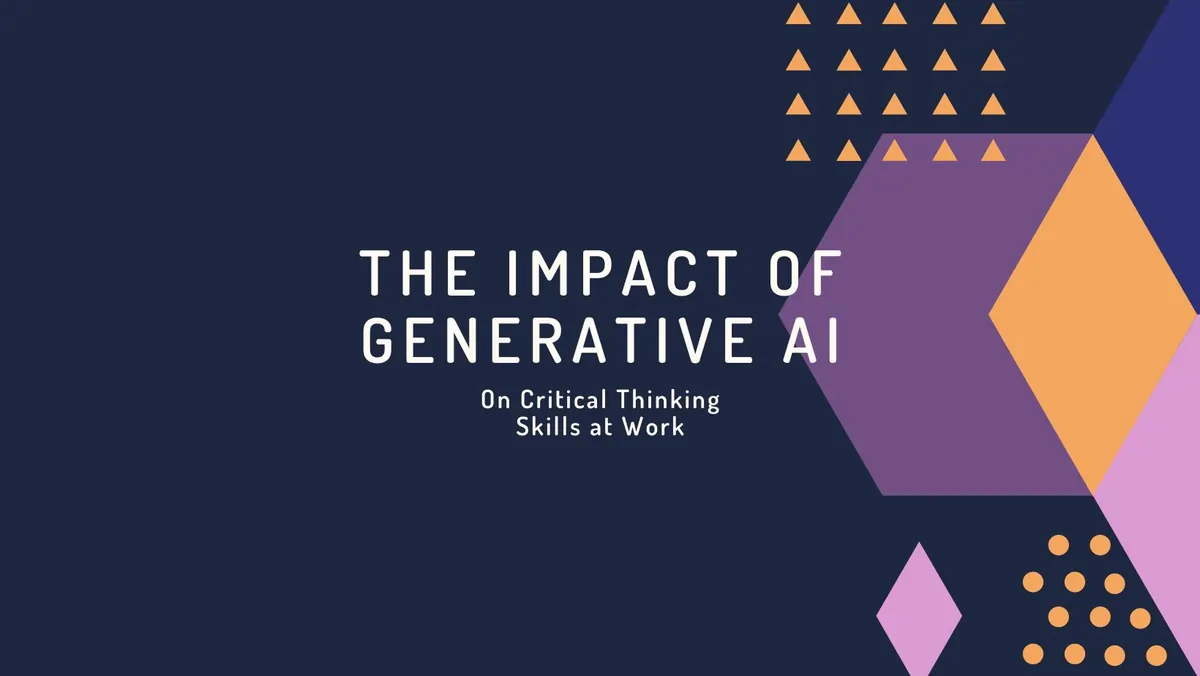
Comments